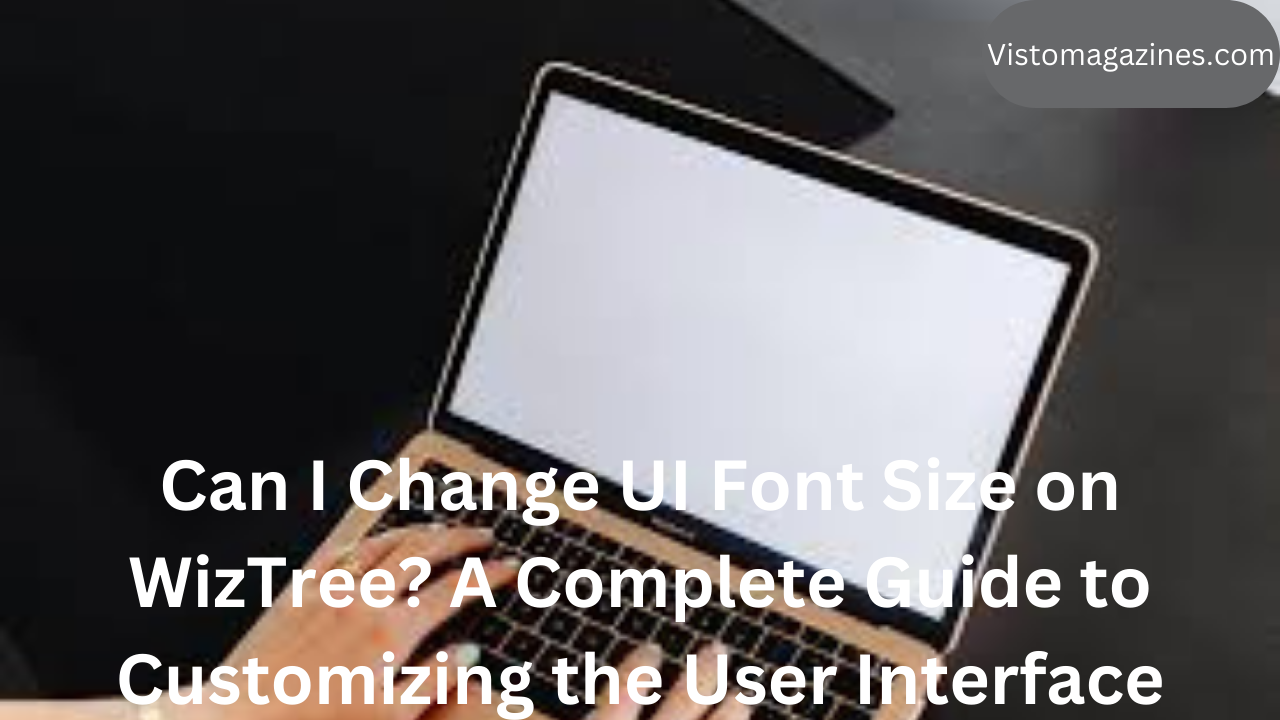Title: Can I Change UI Font Size on WizTree? A Complete Guide to Customizing the User Interface
WizTree is a popular disk space analyzer tool for Windows that allows users to visualize how their storage is being used by scanning and mapping out files and folders. It offers a simple and intuitive interface, which is ideal for quickly identifying large files and organizing storage. However, one common question among users is: Can I change the UI font size on WizTree? This article will explore the options available for customizing the font size, the importance of UI customization, and whether WizTree offers native settings to adjust the font size for better accessibility and comfort.
Understanding WizTree’s User Interface (UI)
WizTree’s user interface is straightforward and functional, making it easy for users to get a clear overview of their storage. The UI is composed of various sections, including a file tree, graphical visualizations, and file details. While the default settings are well-suited for most users, it is important to consider that not everyone has the same preferences or needs when it comes to font size. For users with visual impairments or those who simply prefer larger text for better readability, this concern becomes especially relevant.
Can I Change the Font Size in WizTree?
As of the current version of WizTree, there are no built-in, native options within the software itself to change the font size for the user interface. WizTree does not offer an explicit setting or feature that allows users to directly increase or decrease the font size from the settings menu. This lack of customization options might be a limitation for some users, particularly those who rely on larger text for easier navigation and readability.
However, there are several workarounds that users can explore to modify the font size in the WizTree interface indirectly. While these methods may not offer the same level of granularity as a native font size setting, they can provide some degree of customization.
Workaround 1: Change Display Scaling in Windows Settings
Windows operating systems provide a feature called display scaling, which allows users to adjust the size of text, apps, and other elements across the system. By changing the display scaling settings, you can indirectly affect the size of text in many applications, including WizTree. Here’s how you can do it:
- Open Settings: Right-click on the desktop and select Display Settings.
- Adjust Scaling: Under the Display section, look for the Scale and Layout option. From here, you can change the scaling to 125%, 150%, or higher, depending on your needs.
- Apply Changes: After making the adjustment, restart WizTree (or any other application) to see if the font size has been affected by the scaling change.
Keep in mind that changing display scaling will impact all applications, not just WizTree. This may cause some apps to appear blurry or incorrectly scaled, so it’s important to test the new settings and adjust accordingly.
Workaround 2: Use High DPI (Dots Per Inch) Settings
Another method to change the UI font size in WizTree involves adjusting the High DPI (dots per inch) settings in Windows. High DPI settings control how the operating system scales the interface for higher-resolution screens. This setting can affect the font size in applications that don’t provide native controls for adjusting text size.
To modify High DPI settings for WizTree:
- Locate the WizTree executable file (usually located in the installation folder).
- Right-click the file and select Properties.
- Navigate to the Compatibility tab.
- Check the option that says Override high DPI scaling behavior and set it to System (Enhanced).
- Click Apply and then OK to confirm your changes.
This will force WizTree to scale its interface to better suit high-DPI screens, which might help increase text size and improve legibility. This method also works for other applications that struggle with proper scaling on high-resolution displays.
Workaround 3: Use External Tools to Adjust Font Size
If you’re looking for more control over the font size in WizTree or any other application, there are external tools that can help. One such tool is Windows Magnifier, which allows you to zoom in on parts of your screen, effectively increasing the font size of elements within WizTree. While this doesn’t change the actual UI settings, it can be helpful for users who need a temporary solution to improve readability.
To enable the Windows Magnifier:
- Press the Windows key and type Magnifier in the search bar.
- Open the Magnifier tool.
- Use the Zoom slider or the Ctrl + Alt + Plus shortcut to zoom in on specific areas of your screen, including the WizTree interface.
While using a magnifier can improve the visibility of text, it may not be the most efficient solution for long-term use, as it can distort the overall layout of the application.
Importance of UI Font Customization for Accessibility
Customizing the font size in software applications like WizTree can be crucial for users with visual impairments. People with low vision or other sight-related issues often rely on larger text to interact effectively with their devices. In addition, individuals who spend long hours working on their computers might prefer larger fonts to reduce eye strain and improve readability.
While WizTree currently lacks a native font-size adjustment feature, the workarounds outlined above can provide some relief. As more applications embrace accessibility features, it is hoped that future versions of WizTree will include better support for font customization directly within the interface.
The Need for User Feedback and Future Updates
One potential way to see a native font size customization option in WizTree is through user feedback. Developers often rely on user input to prioritize new features and updates. If enough users express the need for an adjustable font size option, the development team might consider incorporating this feature in a future release.
Users who feel that font size customization is crucial can contact WizTree’s support team or participate in user forums and feedback channels to raise awareness about this need. Active user engagement often leads to improvements in software design, ensuring that it meets the diverse needs of its user base.
Conclusion
In conclusion, changing the UI font size on WizTree is not directly supported by the software at this time. However, there are several workarounds available, such as adjusting display scaling, utilizing high DPI settings, or using external tools like the Windows Magnifier. These methods can provide some level of customization, but they may not offer the same level of convenience or precision as a native font size option.
While WizTree’s interface is simple and effective for most users, those who require larger text for accessibility reasons or personal preference will need to rely on these alternatives. With continued feedback from users, there is hope that future versions of WizTree will include more robust customization options for font size, improving the overall user experience for individuals with varying needs.