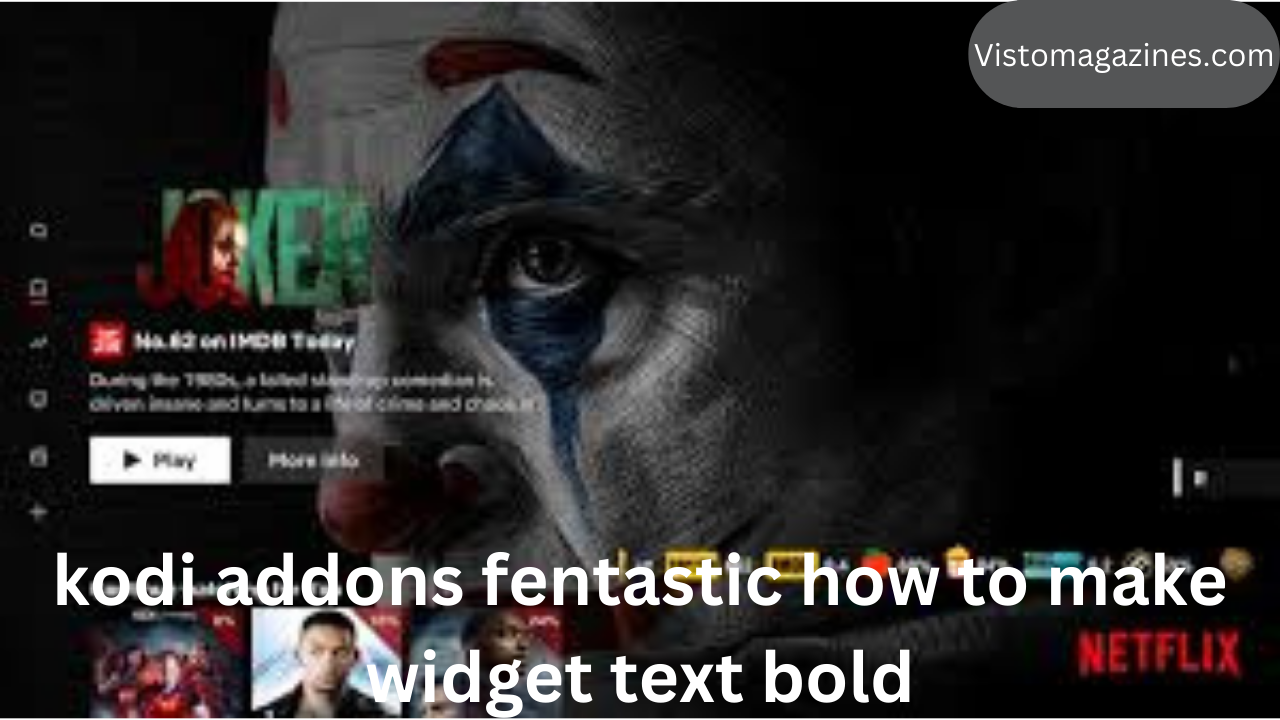Kodi Addons Fentastic How to Make Widget Text Bold
When it comes to customizing your Kodi experience, the vast array of features offered by the platform is one of the reasons it remains a popular media center solution. Kodi’s flexibility allows users to personalize almost every aspect of the interface, and one of the areas where you can make a significant difference is through widgets. Widgets are a fantastic way to access content directly from your Kodi home screen, and customizing their appearance can help tailor the interface to your liking. In this article, we will explore the “Kodi addons Fentastic” and provide a step-by-step guide on how to make widget text bold.
Introduction to Kodi Addons Fentastic
Before diving into the process of customizing widget text, it’s essential to understand the power of Kodi addons. Addons extend Kodi’s functionality by allowing users to access a variety of content, from movies and TV shows to music and sports. Fentastic is one of the popular skin addons for Kodi, which provides users with a beautiful interface and a wide range of customization options.
The Fentastic skin is loved by many because of its clean, modern aesthetic and its ease of navigation. However, some users may want to personalize it further by altering specific elements like widget text. Fortunately, making widget text bold is a simple process that can enhance the overall look and readability of your Kodi home screen.
Why Make Widget Text Bold?
The widget text on your Kodi home screen serves as a visual guide to accessing your favorite content, whether it’s movies, TV shows, or other media. By default, the text might be a bit plain, making it harder to read, especially on larger screens or in environments with lower lighting.
Making the widget text bold serves several purposes:
- Improved Readability: Bold text stands out more, making it easier to read from a distance.
- Aesthetic Appeal: Bold text can give a more polished and professional look to your Kodi interface.
- Customization: Kodi allows users to modify almost every visual aspect, and making the widget text bold is a simple way to tailor the interface to your preferences.
Now that we understand the importance of bold widget text, let’s explore how to make it happen in the Kodi Fentastic skin.
How to Make Widget Text Bold in Kodi Addons Fentastic
The process of making widget text bold in Kodi using the Fentastic skin is straightforward, but it requires a few steps. You’ll need to navigate through the skin’s settings and adjust the widget text style. Here’s a detailed guide on how to do it:
Step 1: Install the Fentastic Skin
If you haven’t already installed the Fentastic skin, you’ll need to do so first. Here’s how:
- Open Kodi and go to the Settings menu (gear icon).
- Click on Interface.
- Under the Skin section, select Get More….
- Scroll down and find Fentastic in the list of available skins.
- Click on it and install the skin.
Once the skin is installed, you can proceed with customizing it.
Step 2: Access the Skin Settings
To customize the widgets and adjust the text settings, you’ll need to access the skin settings. Follow these steps:
- From the Kodi home screen, go to Settings (gear icon).
- Navigate to Interface.
- Select Skin and then Settings under the Fentastic skin.
In the skin settings, you’ll find various options to modify the appearance of your Kodi interface.
Step 3: Locate Widget Settings
Now that you’re in the Fentastic skin settings, the next step is to locate the widget customization options. This is where you can modify how widgets appear on your home screen, including the text style.
- In the skin settings, find and select the Home section.
- Scroll down to Widgets.
- You should now see options to adjust the widgets, such as widget visibility, layout, and style.
Step 4: Modify the Text Style
Once you’ve located the widget settings, it’s time to make the text bold. Kodi skins like Fentastic offer a variety of customization options, including text styles, colors, and sizes. Follow these steps to change the widget text to bold:
- Inside the Widget settings, find the option labeled Text Style or Font Settings.
- Depending on the skin version and updates, you may see an option to adjust font weights or styles. If this option is available, select Bold.
- If there’s no direct option to change the font weight, you may need to adjust the font type or install a new font that supports bold styling.
Step 5: Save Changes and Exit
Once you’ve applied the changes, don’t forget to save them:
- After selecting the bold text option, back out of the settings and return to the Kodi home screen.
- The widget text should now appear in bold, making it easier to read and more visually appealing.
Step 6: Optional – Fine-Tune Your Settings
If you’re not entirely satisfied with how the bold text looks, you can return to the skin settings and fine-tune the font size, color, and layout of the widgets. Experimenting with different options will help you find the perfect balance that suits your preferences.
Troubleshooting
While the process of making widget text bold is relatively straightforward, some users may encounter issues. Here are a few common troubleshooting tips:
- Font Not Changing: If the text doesn’t change to bold, ensure that you’ve selected the correct font or text style. Some skins may require you to install additional fonts for bold options.
- Widgets Not Displaying Properly: If the widgets are not appearing as expected, check the widget visibility settings in the skin options to ensure they’re enabled.
- Text Too Large or Small: If the text size is too large or small after making it bold, adjust the font size in the skin settings until it looks just right.
Additional Customizations in Fentastic
The Fentastic skin offers many other customization options beyond bold widget text. Here are some additional tweaks you can make to enhance your Kodi experience:
- Home Screen Layout: Customize how your widgets and menu items are arranged on the home screen.
- Backgrounds and Themes: Choose from a variety of background images and color schemes to complement the bold widget text.
- Animations: Enable or disable animations for a smoother or faster Kodi experience.
- Menu Item Customization: Modify the menu items to show only your most frequently used content.
Conclusion
Kodi’s Fentastic skin offers incredible flexibility and customization options, allowing you to personalize every aspect of your media center. Making widget text bold is a simple yet effective way to improve readability and enhance the overall look of your interface. By following the steps outlined in this guide, you can easily adjust the widget text style to suit your preferences.
Remember, Kodi is all about personalization, so feel free to explore other customization options to create a unique and tailored experience. Whether you’re a seasoned Kodi user or a newcomer, the ability to modify text and widgets will give your setup a professional touch that improves usability and aesthetics.